Specifications
- Print Method Direct Line Thermal
- Interfaces USB / LAN / Bluetooth (optional)
- Print Comand ESC / POS command
- Print Speed 220mm/s
- Resolution 203DPI (8dot/mm)
- TPH Reliability 100km
- Auto Cutter Partial
- Cutter Life 1.5 million cuts
- Logo support downloading and printing logo
- Line Spacing 3.75mm (Adjustable by commands)
- “Extension Character
- Sheet” PC437(Standard Europe),Katakana,PC850(Multilingual),PC860(Portuguese),PC863(Canadian),PC865(Nordic),West Europe,Greek,Hebrew,East Europe,Iran,WPC1252,PC866(Cyrillic#2),PC852(Latin2),PC858,IranII,Latvian,Arabic,Thai,PT151(1251)
- Character Size ANK,Font A:1.5×3.0mm(12×24 dots) Font B:1.1×2.1mm(9×17 dots) Chinese, Traditional Chinese:3.0×3.0mm(24×24 dots)
- Supported Code: “1D: UPC-A / UPC-E / JAN13 (EAN13) / JAN8 (EAN8) / CODE39 / ITF / CODABAR /
- CODE93 / CODE128
- 2D: QR CODE,PDF417″
- Input Buffer 2048K bytes
- NV Flash 256K bytes
- Driver Win2003 / WinXP / Win7 / WIN8 / WIN10 / Linux ; Support IOS / Android
- Power Input:AC 110V/220V, 50~60Hz ; Output:DC 24V/2.5A

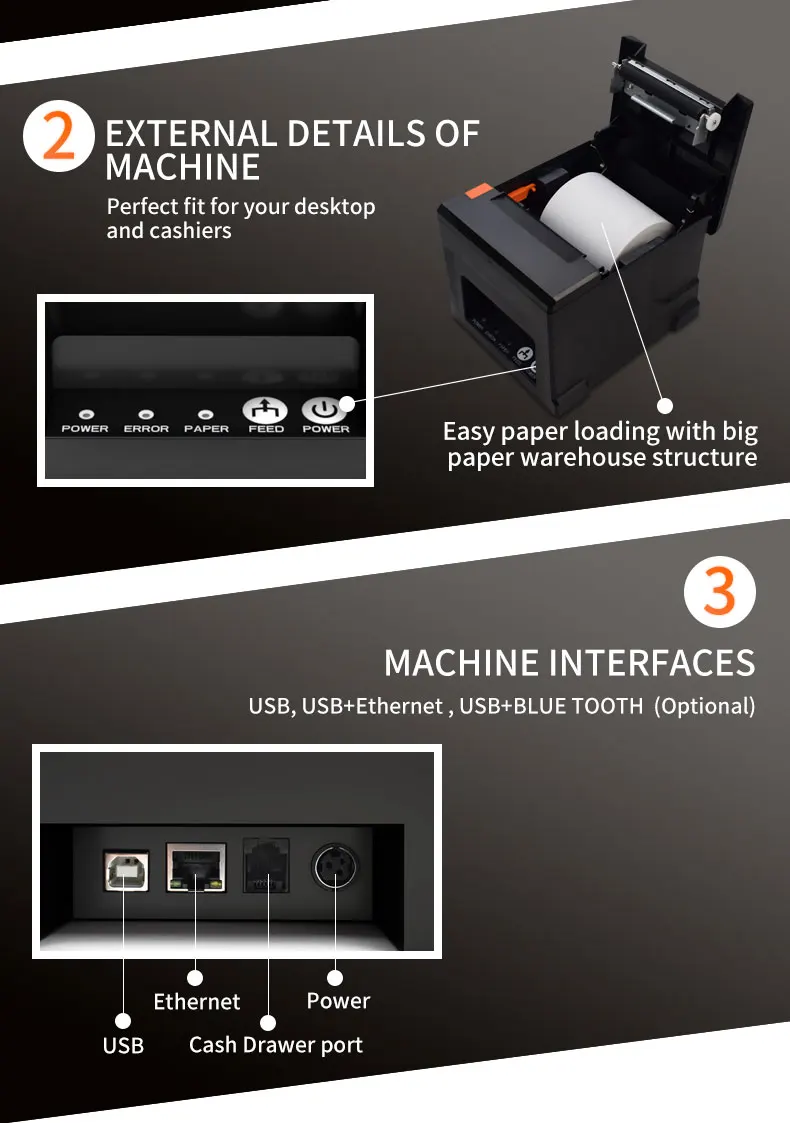


How to install printer driver?
1. Insert power cable into thermal printer.
2. Connect the printer with windows PC via USB cable.
3. Place thermal paper into printer.
4. Install printer driver by following the User Manual along with package.

HOW TO USE WIFI
WIFI IP Address Setting.
The setting parameters of 80 WIFI thermal printer can be done by the browser configured, the steps as below:
1, Connect the printer with PC and switch on the printer.
2, Find the wireless network and link it. Then find the file named“ HF-LPB100” and link it – after successful
connection , go to next step.
3, Enter the IP address ( 10.10.100.254 ) into the PC browser, press Enter we can see as below:

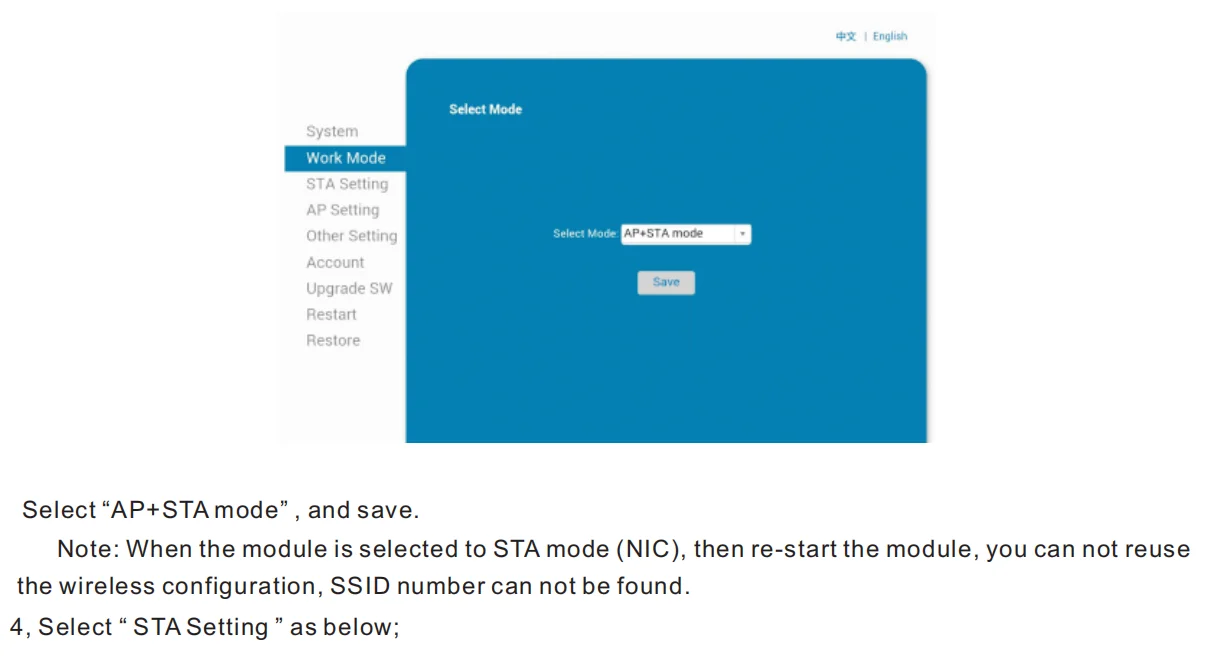
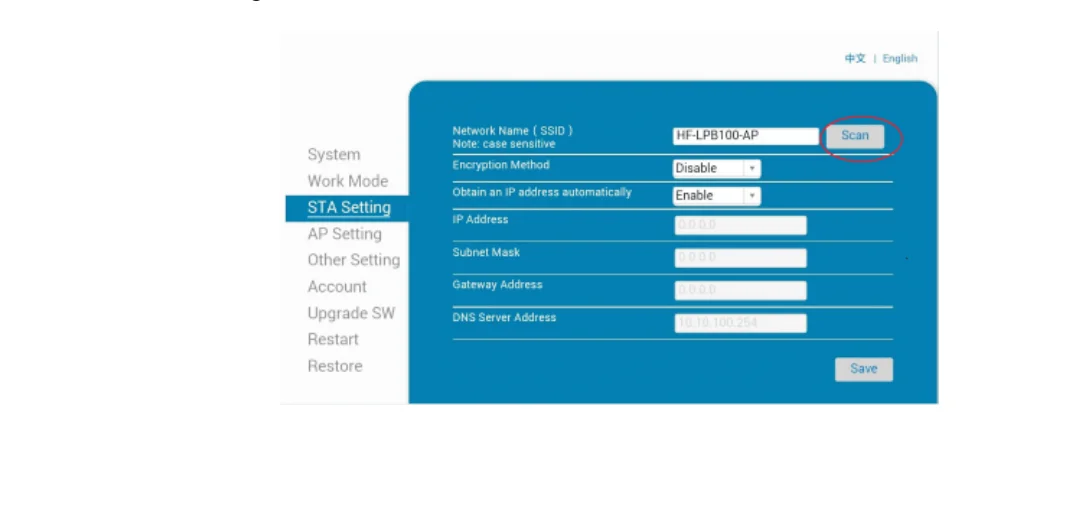
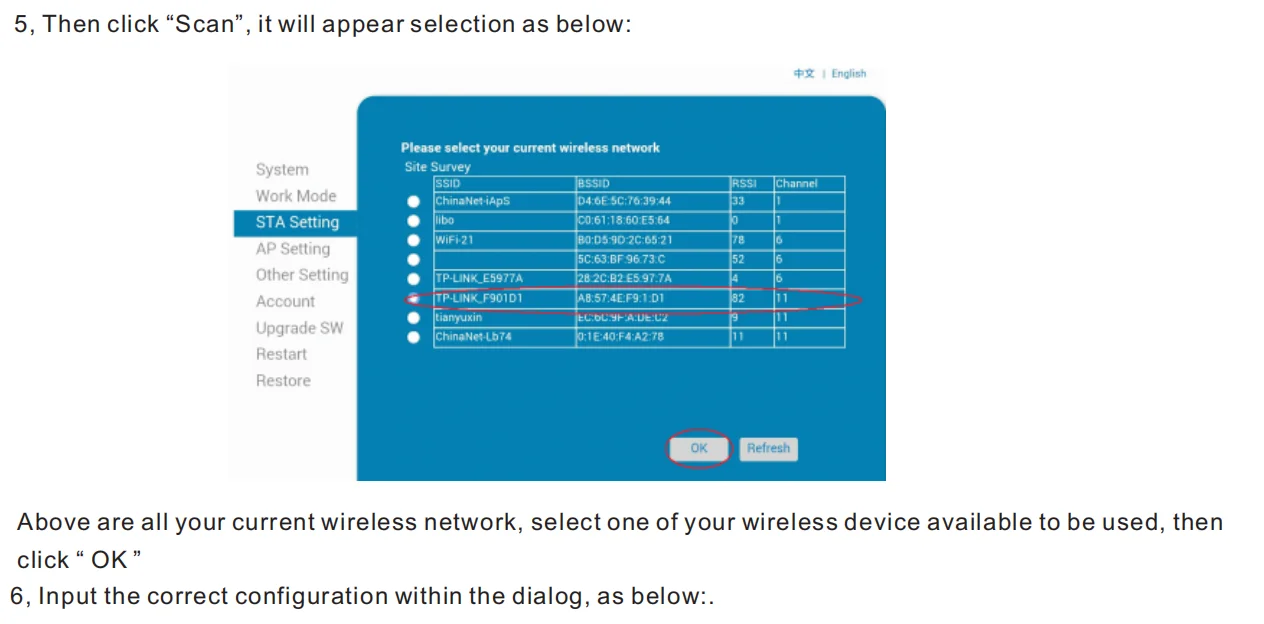
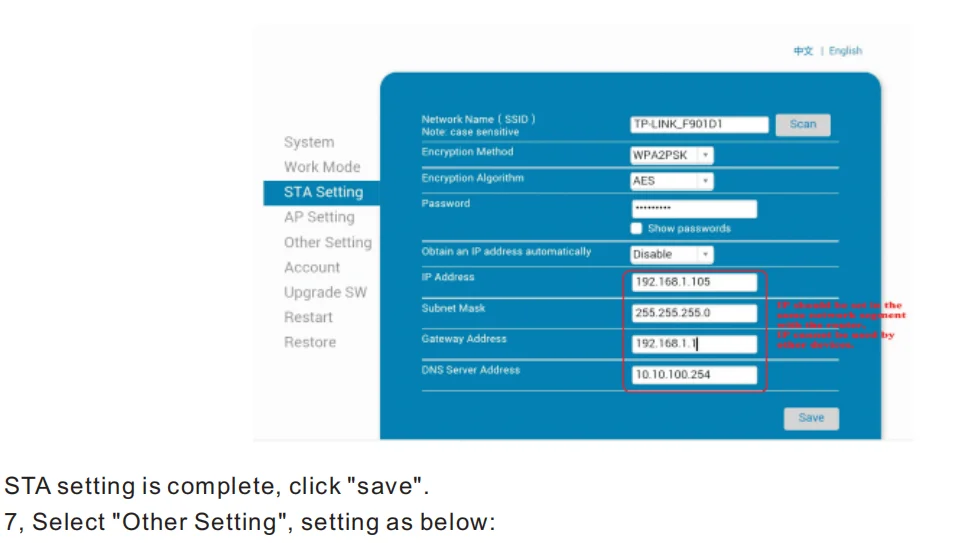
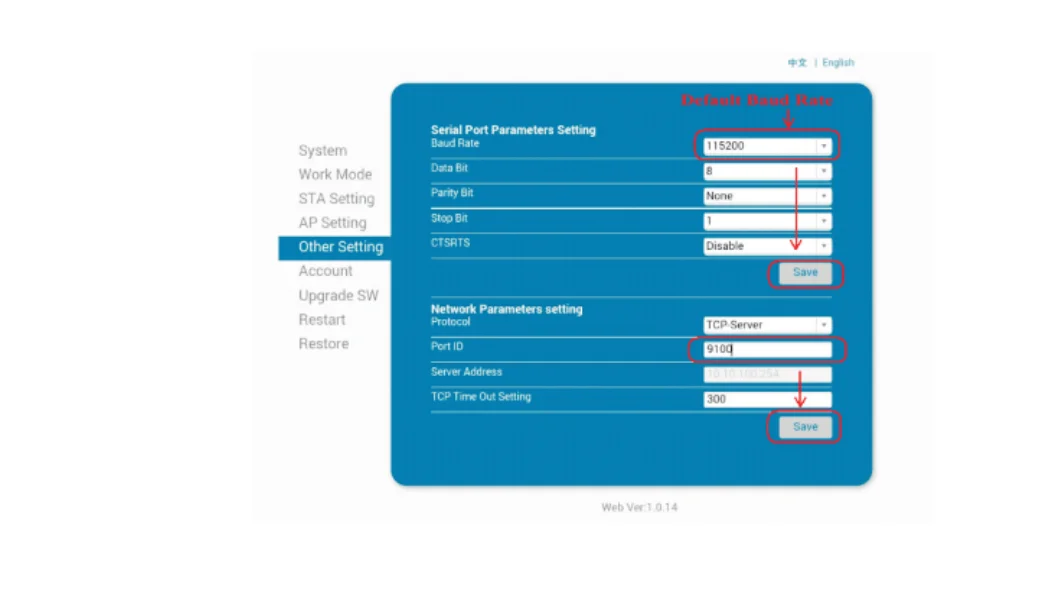


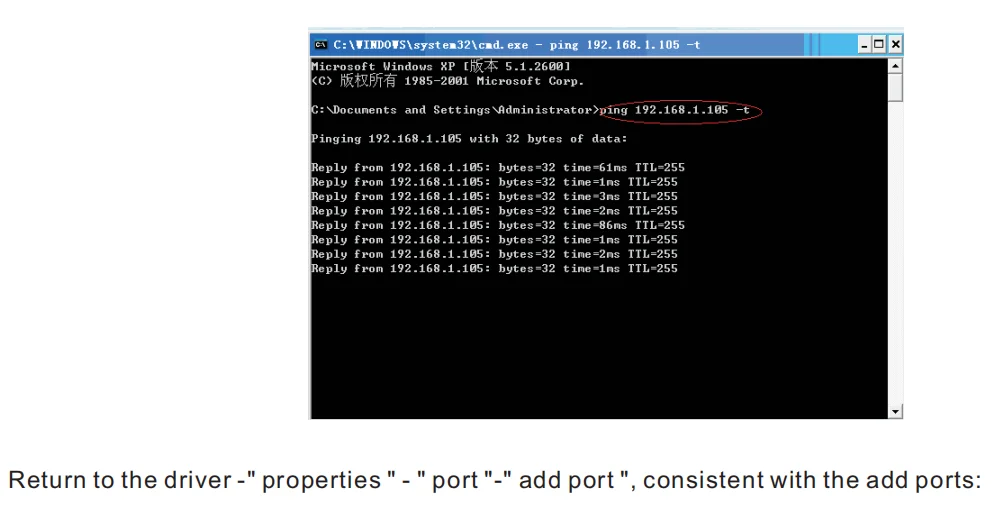
how to connect to MAC
Setting Guide:
Setting Guide:
How to connect printer with cash drawer?
1. Connect the cash drawer with printer through RJ11/RJ12 cable.
2. Install printer driver and set cash drawer from 【Printer Properties】.
3. Set 【Open cash drawer before printing from 【Device Settings】.
How to connect the 80MM printer with your software?
1. Please install the printer first in your windows PC.
2. Set the printer from your software “Printer Settings”.
3. If you don’t know where to add printer in your software, please consult with software supplier for guide.
Pick up from the 1Mart Store
Courier delivery
DHL Courier delivery

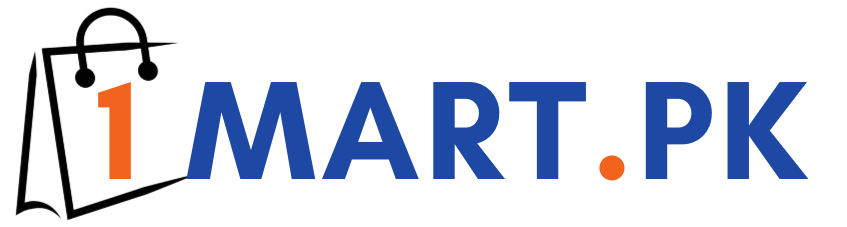




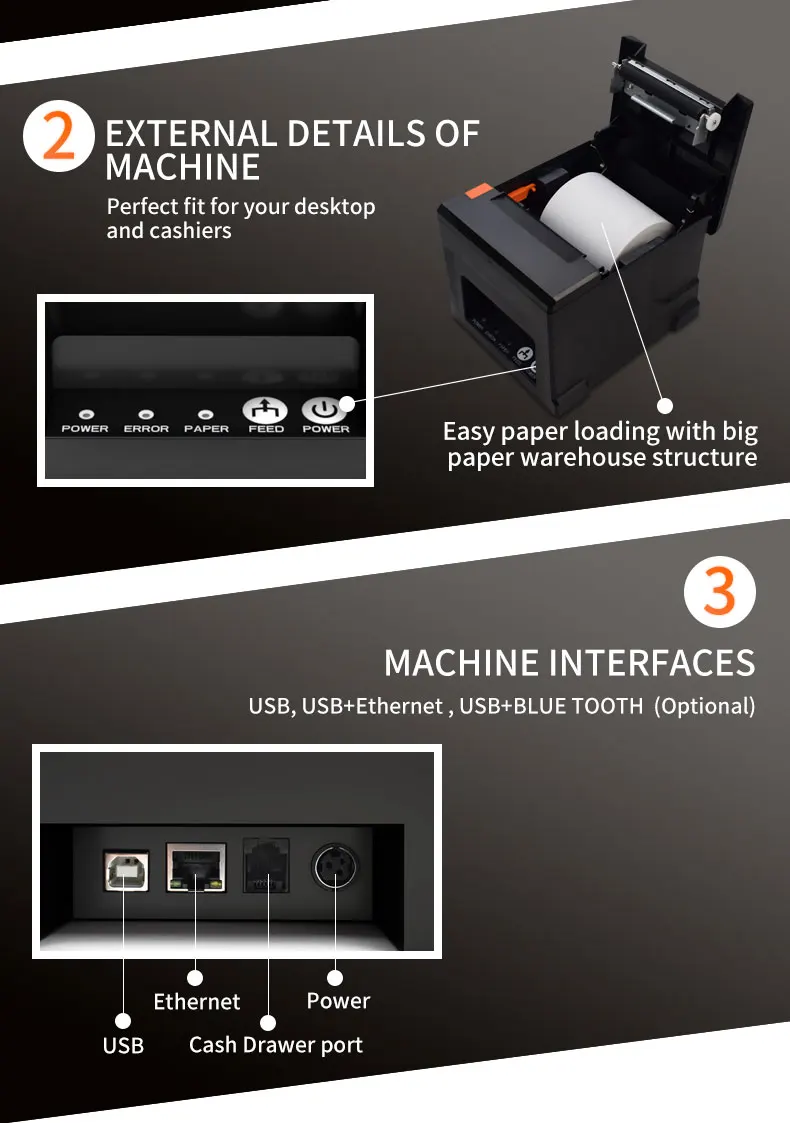




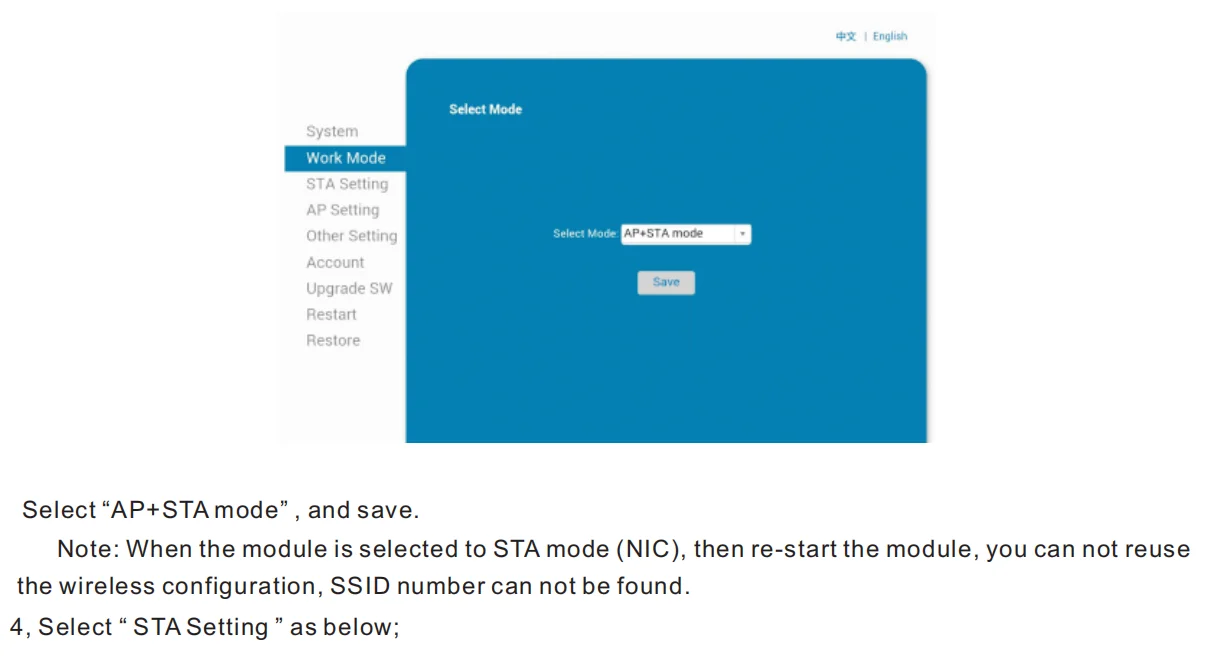
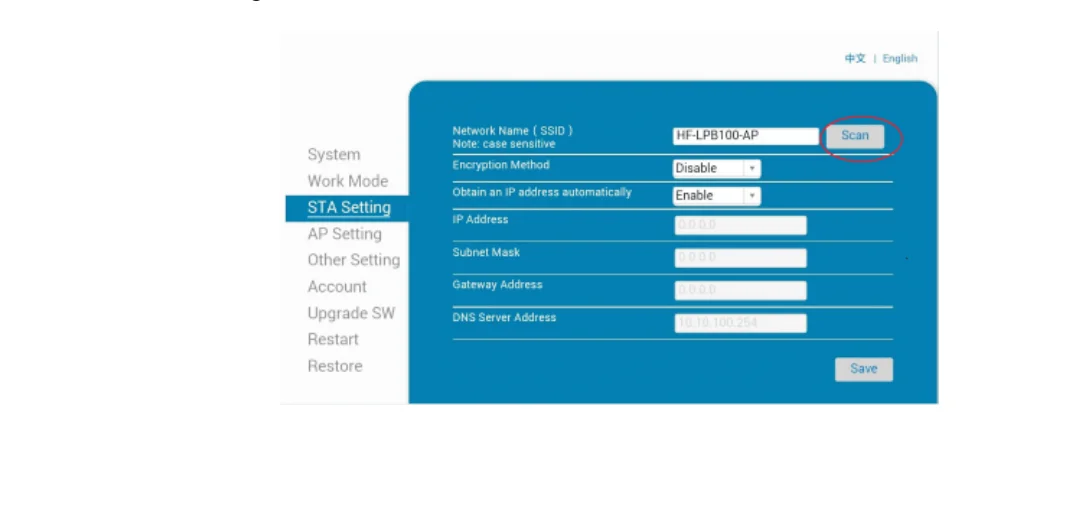
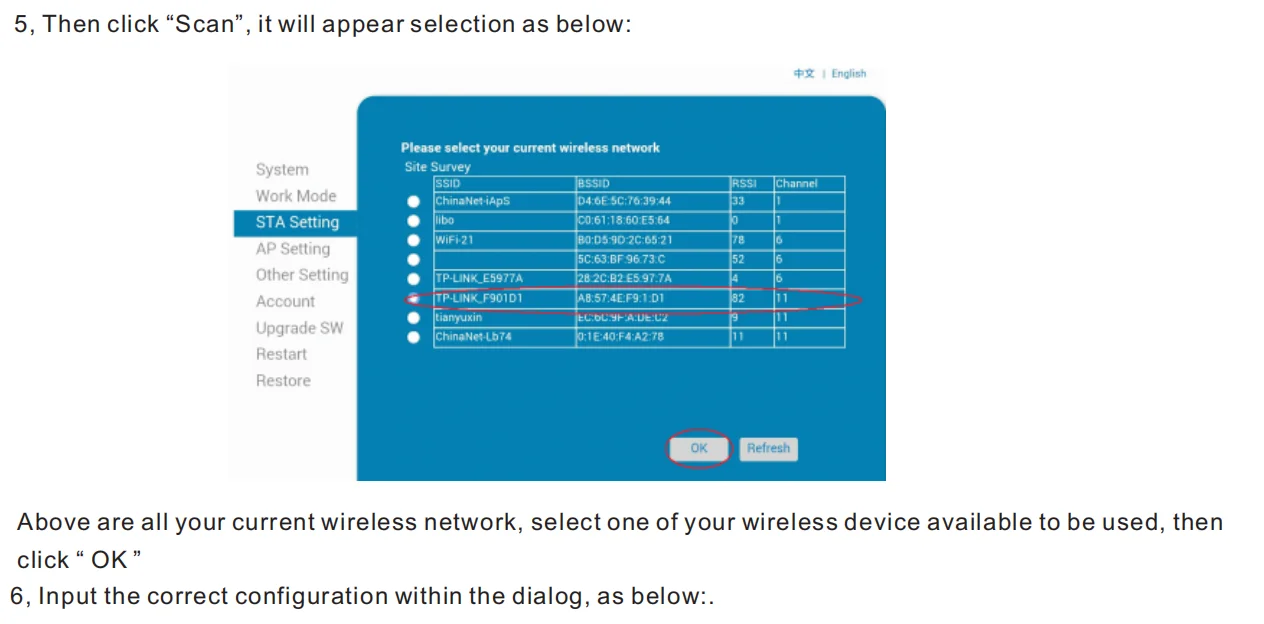
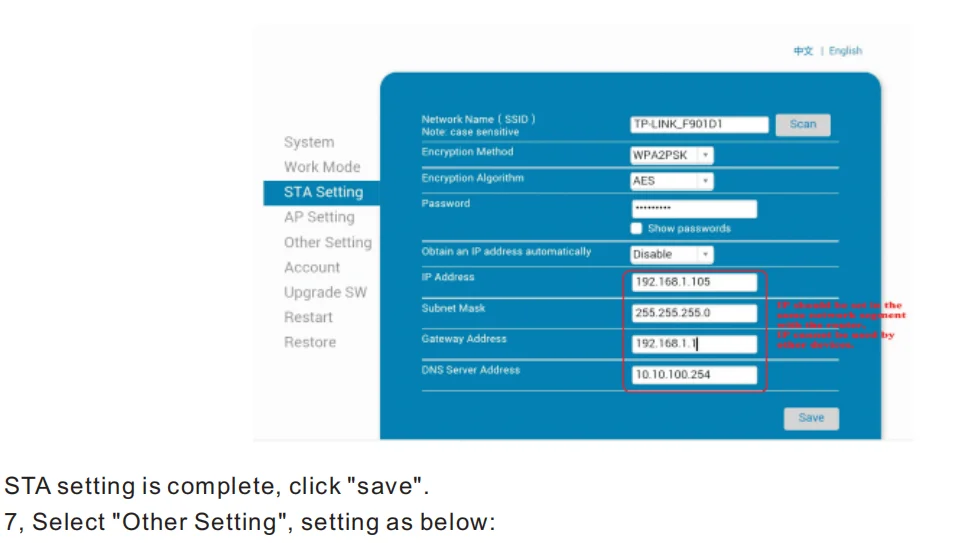
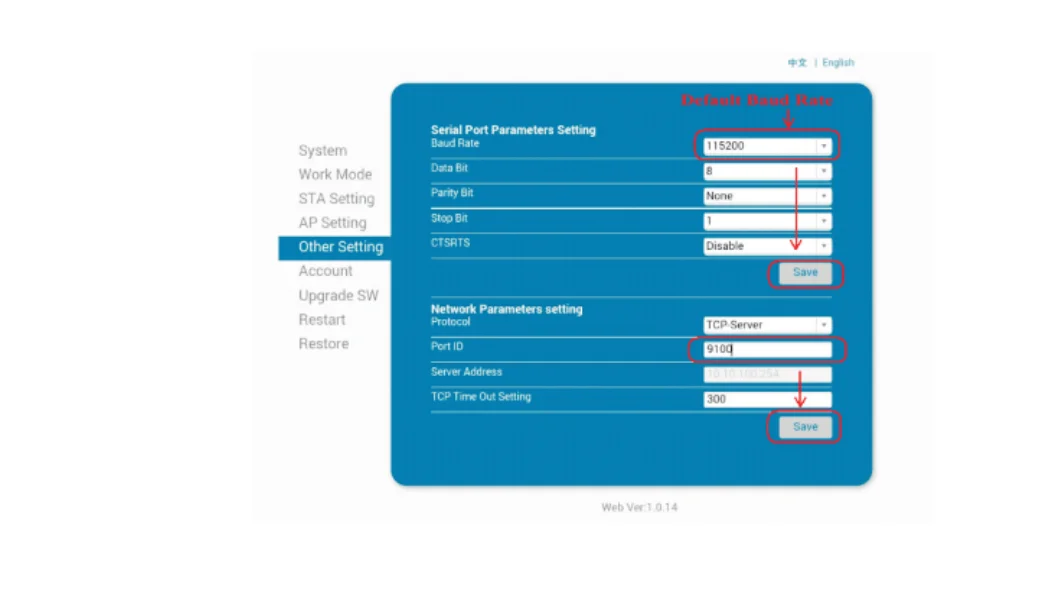


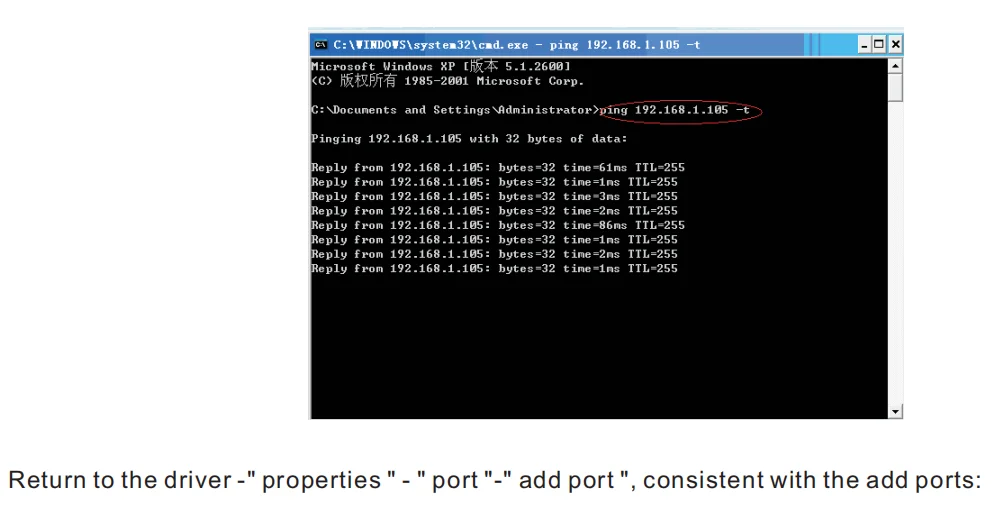






Della Drew –
Item works well, very satisfied. My unit did not include a receipt holder rod.
Fritz Filippi –
Very good product, fast in printing, and very easy to use, arrived in very good condition .. I recommend it
Moriya Masanobu –
HI highly recommend this product and seller. the instructions manual was in English which works for me. It was quick to set up
Gérald Courbet –
I still don’t prove it, it arrived well protected.
Jaimee Harter –
Oscar Álvarez –
Diedra Spath –
Savannah Brotherton –
Andrea Xiong –
Item works well, very satisfied. My unit did not include a receipt holder rod.
Lanie Edwin –
Very good product, fast in printing, and very easy to use, arrived in very good condition .. I recommend it
Gianmaria De Sario –
HI highly recommend this product and seller. the instructions manual was in English which works for me. It was quick to set up
Fukumoto Shusake –
I still don’t prove it, it arrived well protected.
Demarcus Mcmullen –
–
Craig Piro –
–
Anacleto Adornetto –
–
Jaqueline Phipps –
–